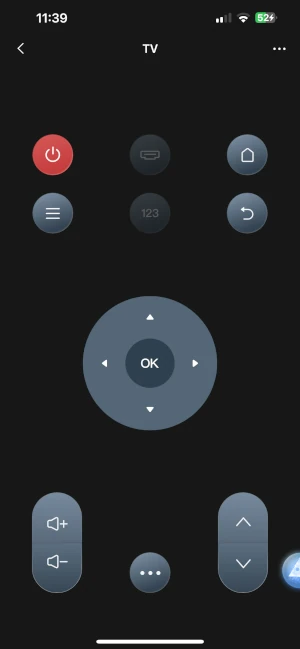Aqara M3 Hub with Matter and Thread: Real Home Assistant Setup
After testing the new Aqara M3 Hub, here's how it fits into my Home Assistant setup, what works well, and how I'm using its new features—including Thread, Matter, and automations.
Two weeks ago, I swapped out my trusty Aqara M2 hub for the new M3. I wasn’t expecting it to be a game-changer—but it kind of is.
The upgrade was mainly for one reason: Thread support. My Eve smart plug in the garage kept dropping off the network, and since my only Thread Border Router was upstairs, it just didn’t have the range. The M3 fixed that overnight.
Why I Upgraded
- Thread Border Router: This was the big one. It now covers my entire home with a stronger Thread mesh, letting Matter devices like my Eve plug connect reliably.
- Dual Connectivity: The M3 supports both Zigbee and Thread, and it still works with all my old Aqara sensors.
- IR Blaster: I don’t have many IR devices, but it was fun to play with.
Devices Mentioned in This Post
ChrisHansenTech is a participant in the Amazon Services LLC Associates Program, an affiliate advertising program designed to provide a means for sites to earn advertising fees by advertising and linking to Amazon.com. As an Amazon Associate I earn from qualifying purchases.
Initial Setup
The setup is straightforward: plug in the hub, open the Aqara app, scan the QR code, enter your Wi-Fi credentials, and install the latest firmware updates.
Moving the U100 Door Lock or Hub Migration
Initially I asked ChatGPT how to move the U100 smart lock to the new hub. It told me I’d have to factory reset the U100 and set up the users again.
However, I found an option in the Aqara app to replace the hub for the lock:
- Open the Aqara app
- Tap Accessories
- Tap Smart Lock U100
- Tap the three dots
- Scroll down and tap Hub
- Tap the three dots again
- Tap Replace the Hub
- Tap Replace after reviewing the warning
- Select Hub M3
- Tap Next
- Wait for the “Bound successfully” screen
- Tap Done
There is a hub migration option in the M3’s settings. However, my M1S Gen 2 hub didn’t show up as a migration option.
Home Assistant Integration
The hub shows up in Home Assistant as a HomeKit device. You can get the HomeKit pairing code from the back of the hub or in the Aqara app.
Since I write blog posts and help other Home Assistant users online, I also connect it through Matter—you can use both integrations at once.
How to Set Up Matter (iPhone)
- Open the Aqara app
- Tap Accessories
- Tap Hub M3
- Tap Third-Party Matter Ecosystems
- Tap Matter Pairing Code
- Tap Copy pairing code
- Open the Home Assistant Companion app
- Tap the hamburger menu → Settings
- Tap Devices & Services
- Tap Add Integration → Add Matter device
- Tap No. It’s new.
- Tap More options…
- Tap Matter Accessory
- Paste the pairing code and tap Continue
- Tap Add to Home Assistant
Another reason to use both integrations is they don’t support all the same device types. You’ll notice entity differences between HomeKit and Matter.
Hub M3 Entities in HomeKit:
- Security System – Controls the alarm
- Pairing Mode – Puts hub in pair mode
- Identify – Plays an audible message
In Matter, you only get the Identify entity.
Aqara smart locks only show up in the Matter integration. Some devices, like the Aqara Pet Feeders, don’t show up in HomeKit or Matter. I use Zigbee2MQTT for those.
I usually pair my Aqara contact and vibration sensors with the hub to use the built-in alarm features.
Thread Support
The main reason I bought this hub was to get better range for my Aqara ceiling light and unlock its extra app features.
Thread support also helps with my Eve outlets. My only other Thread Border Router was a HomePod Mini in the office—too far to be reliable. With the M3 closer, they now stay online.
IR Blaster
I won’t be using the IR blaster long-term, but I tested it and it worked great.
It found codes for my Hisense Roku TV, a couple fans, and a space heater. However, I couldn’t control them from Home Assistant.
I’ll continue to use Tuya Zigbee IR blasters for the few IR-controlled devices I have.
Placement Tips
The M3 hub broadcasts in 360°, so a central location works best.
I mounted mine in the coat closet on the main floor. It’s central and I already had a CAT6 cable there running to the attic—perfect for PoE.
If you’re using the IR features, make sure there’s a clear line of sight to the devices.
💡 Suggested image here: Mounting location (closet with visible hub)
Final Thoughts
If you’re already deep in the Aqara ecosystem, the M3 is worth upgrading to.
Thread support alone makes it a great addition, especially if you’ve got devices on the fringe of your network.
Frequently Asked Questions
Does the Aqara M3 Hub work with Home Assistant?
Yes. The Aqara M3 Hub can be integrated with Home Assistant through Matter and HomeKit. Once paired, you can expose its devices and use its automation features.
What new features does the Aqara M3 Hub add compared to older hubs?
The M3 includes support for Matter and Thread, has a built-in IR blaster for controlling legacy devices, and still works with Zigbee. It’s a versatile upgrade over earlier Aqara hubs.
Can the Aqara M3 Hub control IR devices like TVs or air conditioners?
Yes. The built-in IR blaster lets you train and send commands to devices like TVs, fans, or AC units. In Home Assistant these can be automated alongside your other smart devices.
Does the Aqara M3 Hub still support Zigbee?
Yes. The M3 supports Zigbee alongside Thread and Matter. This means you can keep existing Aqara Zigbee devices connected while adopting new Matter/Thread devices.
Can the Aqara M3 Hub be used without the Aqara app?
While initial setup may use the Aqara app, most functionality can be accessed through Matter, HomeKit, or direct integrations with Home Assistant. This keeps you in control of your data and automations.
Is the Aqara M3 Hub a good replacement for older Aqara hubs?
Yes. It is designed as Aqara’s new flagship hub, adding Matter and Thread support while retaining backward compatibility with existing Zigbee devices.
Want to share your thoughts or ask a question?
This blog runs on coffee, YAML, and the occasional dad joke.
If you’ve found a post helpful, you can
support my work or
☕ buy me a coffee.
Curious about the gear I use? Check out my smart home and homelab setup.